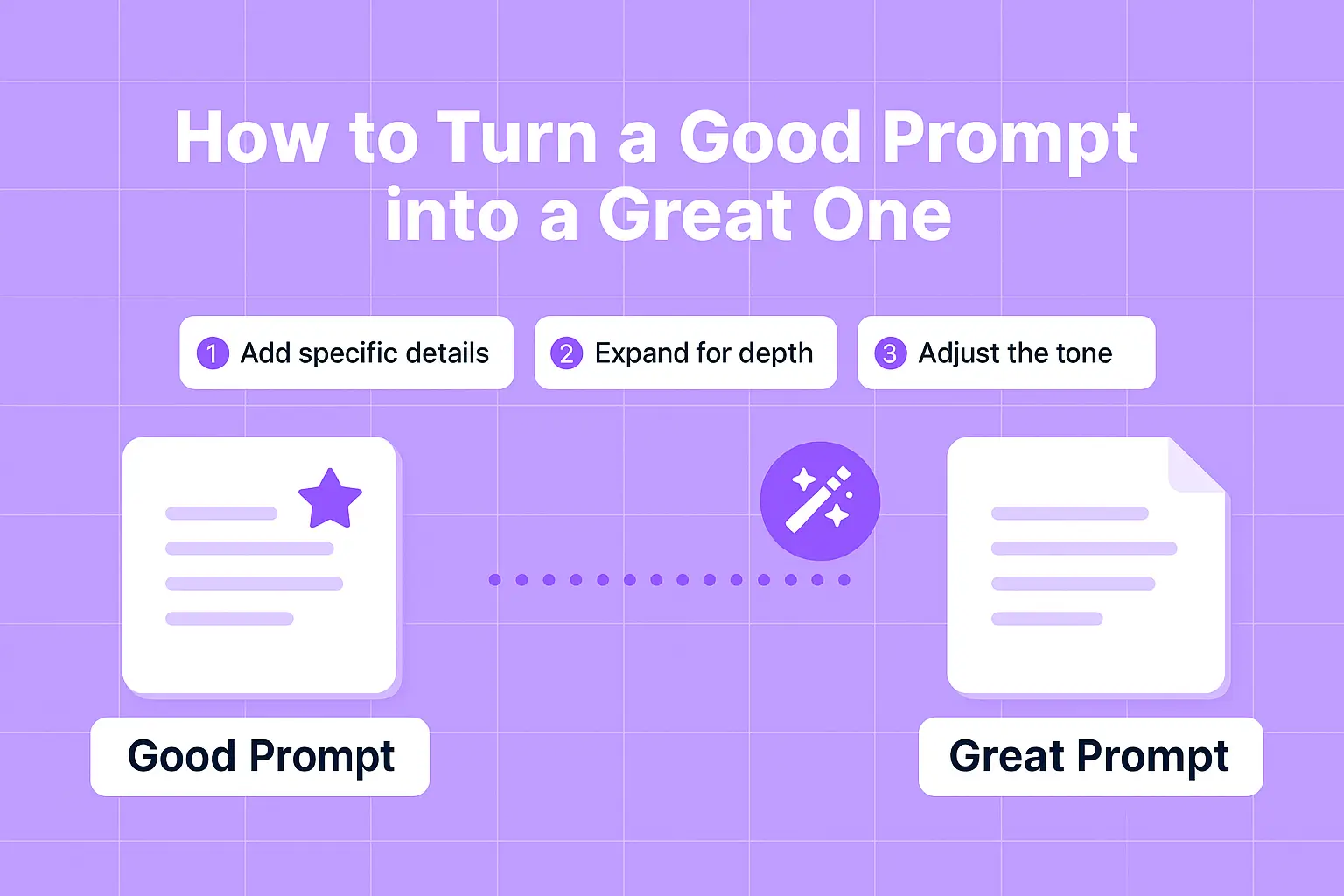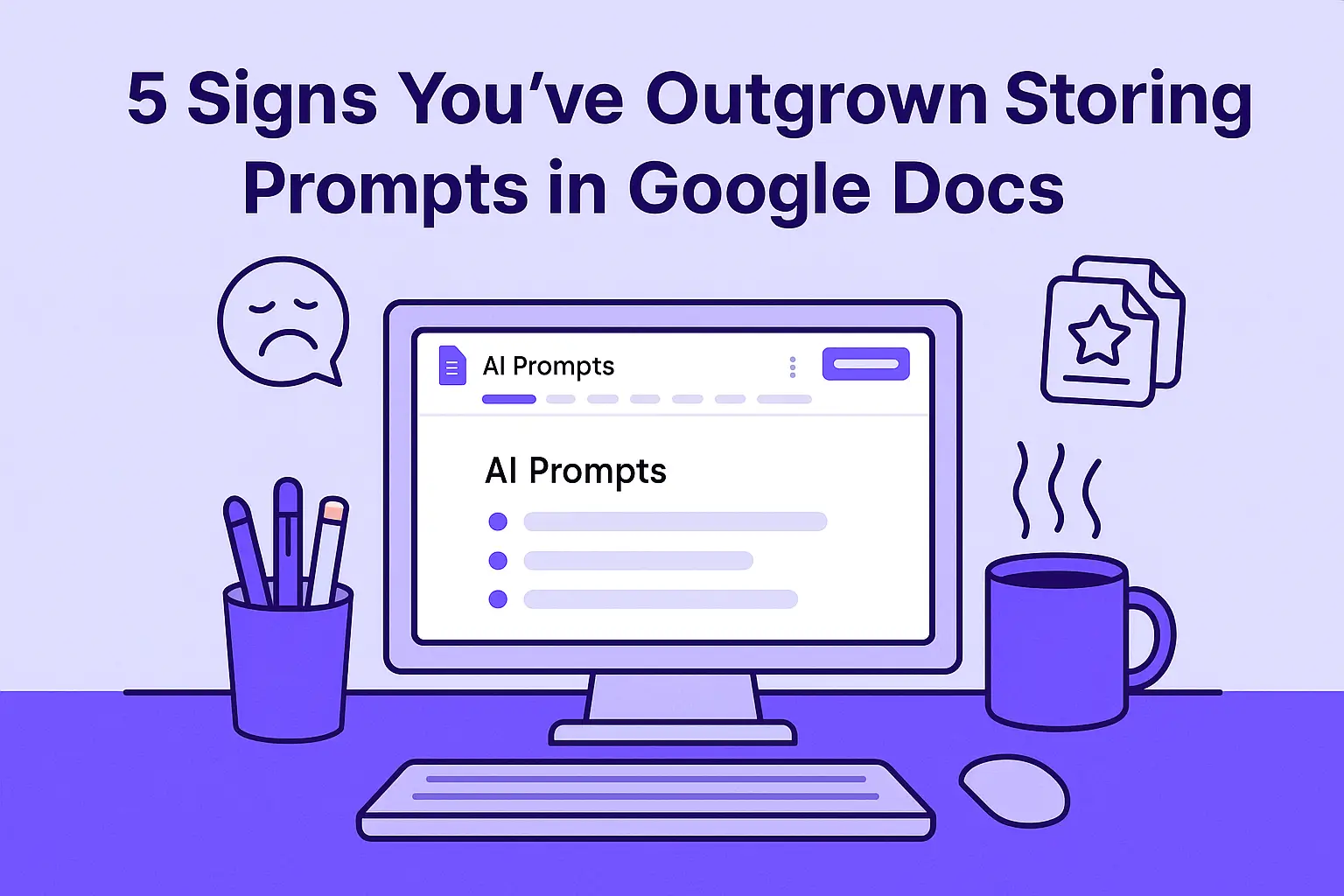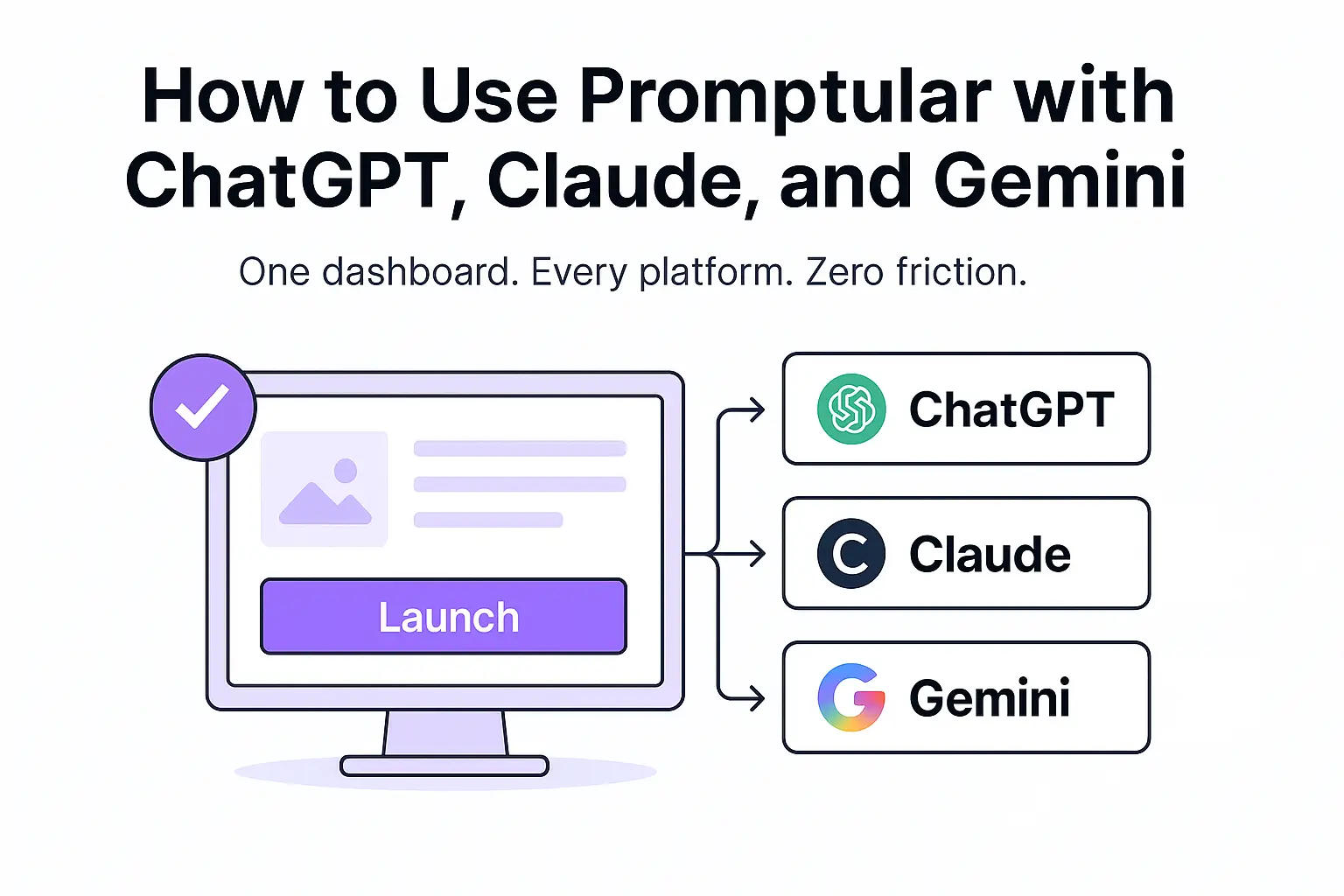Why Exporting Prompts Matters (and How to Do It Right)
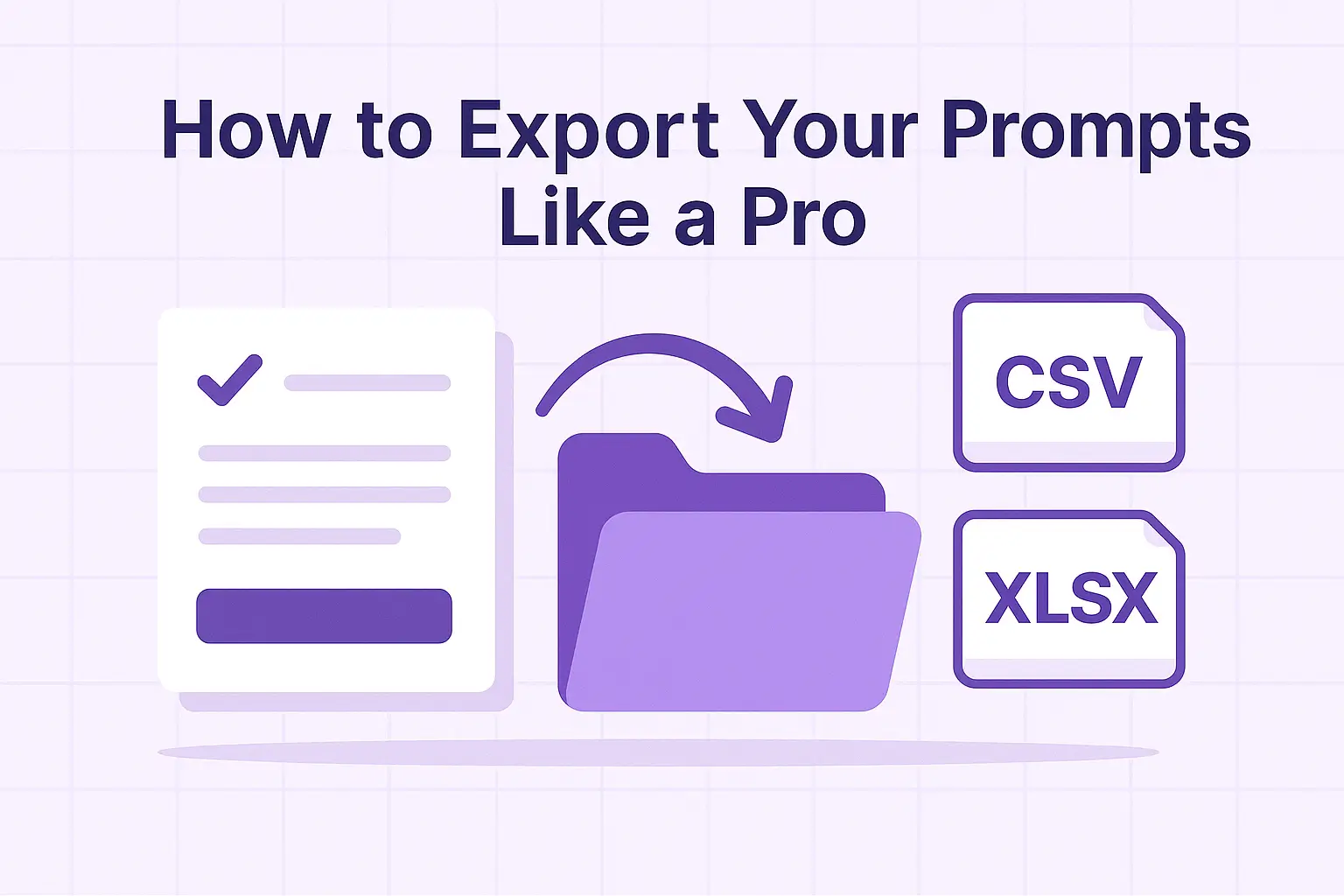
Why Exporting Prompts Matters
And How to Do It Right with Promptular
You’ve saved and refined your favorite AI prompts. Maybe you’ve tagged them, favorited them, and even enhanced them. But what happens if you want to back them up, reuse them in another app, or share them with your team?
That’s where Promptular’s export feature comes in.
The Power of Exporting Your Prompts
Exporting isn’t just about saving a backup - it’s about portability and reuse.
Here’s why it matters:
- Backup your work outside the app
- Reformat prompts for spreadsheets, tools, or documents
- Collaborate by sharing prompt sets with clients or teammates
- Migrate to other systems if needed
- Document your workflow for repeatable results
With Promptular, exporting takes seconds and keeps your creativity future-proof.
What You Can Export
Elite and Lifetime users can export:
- Prompt titles
- Prompt descriptions
- Full prompt content
- Tags, categories, and notes
- Assigned platform and prompt types
All of this is included in a clean CSV or XLSX file.
How to Export Prompts in Promptular
- Go to your Prompt Library
- Click the Export button
- Choose your format: CSV or XLSX
- Download your full library or filter first to export just a subset
Your data is yours. Export it anytime.
Final Thought: Don’t Let Your Prompts Get Trapped
Your prompt library is valuable intellectual property. Treat it like it.
Exporting gives you flexibility, freedom, and control over your content so you’re never locked in or left scrambling.
Try Exporting with Promptular →